Install MoCA
First of all, the Store in Windows 8 is by default set to only showing Apps in your local language, as the MoCA hasn't been released in Swedish, in my case, I have to change this.
To do this, open the Marketplace from the Tiles-screens, and swipe from the right or put your mouse on the Lower right hand corner. Select settings (or what ever it is called in your language).
You should now see a screen that looks something like this, but in you language:
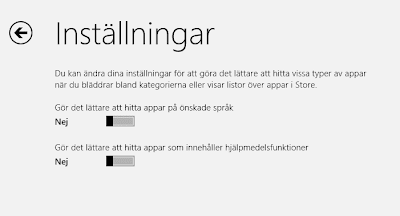 |
| Store settings - make sure the one about finding apps in your language is set to "No" |
- Make finding apps in your language easier
- Make it easier to find apps which aid disabilities
After this, click on the back-Arrow in the top left-hand corner.
You should now be back in the Store. Just type the following text (without citation marks):
"Microsoft Dynamics CRM" and press enter.
You should now see a list of Apps and the first one should be the right one, or otherwise it should be in the list any way. It looks like this:
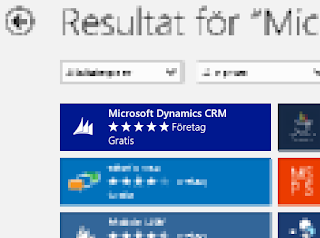 |
| The Microsoft Dynamics CRM Mobile Client App (MoCA) |
Now, all you have to do is install the app.
Add English Language
What I noted was the that MoCA client will not work if you try to connect it to a Swedish version of CRM Online unless you first enable English in it. Hence this is what we have to do.
If you are running an On-premise, you will have to install the English MUI-pack/language pack and you will also have to configure your CRM to be Internet Facing (IFD) which I will not go into in this article but is described in the implementation guide in great depth.
Before continuing with configuring the MoCA, go back to your CRM and enable English. This is done by going to Settings->Administration->Languages. Select English and then press "Use".
A spinner will show and it will take some time until the language has been provisioned for the organization.
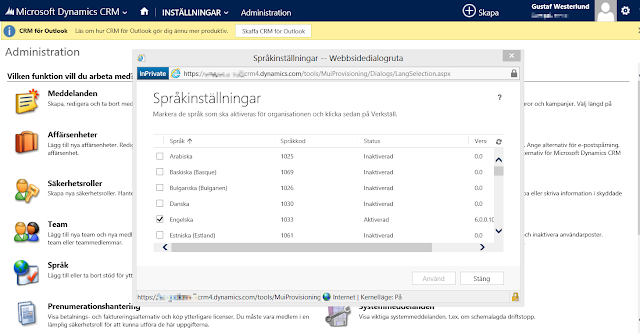 |
| Adding English to the CRM Organization |
Configure MoCA
When English has been added, the MoCA can be configured. It will be in English but it will at least work. Let's hope Microsoft will probably release MoCA in other languages soon.
Gustaf WesterlundMVP, CEO and owner at CRM-konsulterna AB
www.crmkonsulterna.se
No comments:
Post a Comment